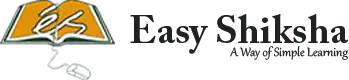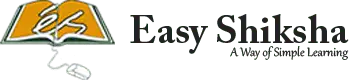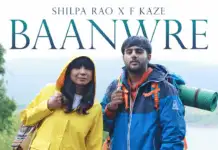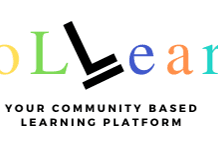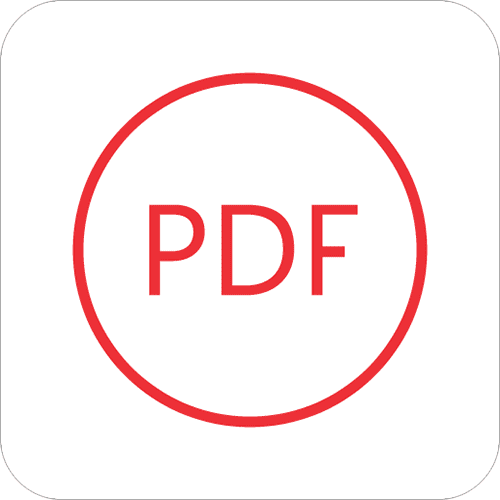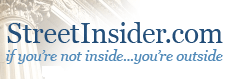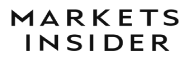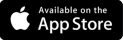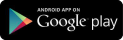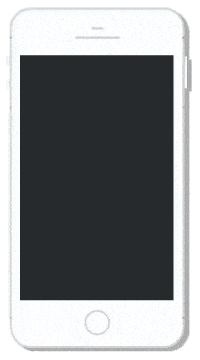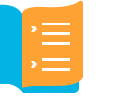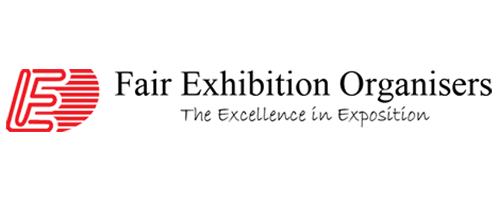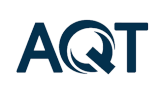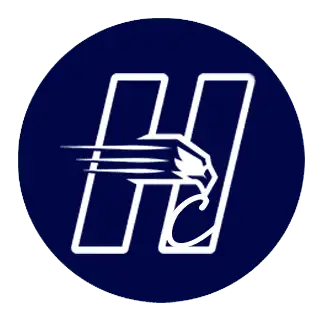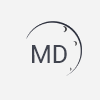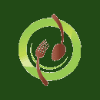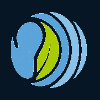If you experimented with CSS or HTML, or perhaps you work with those two a whole lot, you would know that text files are very common and widespread among front end developers and designers. PDF Most of the code writing for websites is actually done in WordPad or Notepad, or any of the programs that support .txt files.

Important Announcement – EasyShiksha has now started Online Internship Program “Ab India Sikhega Ghar Se”
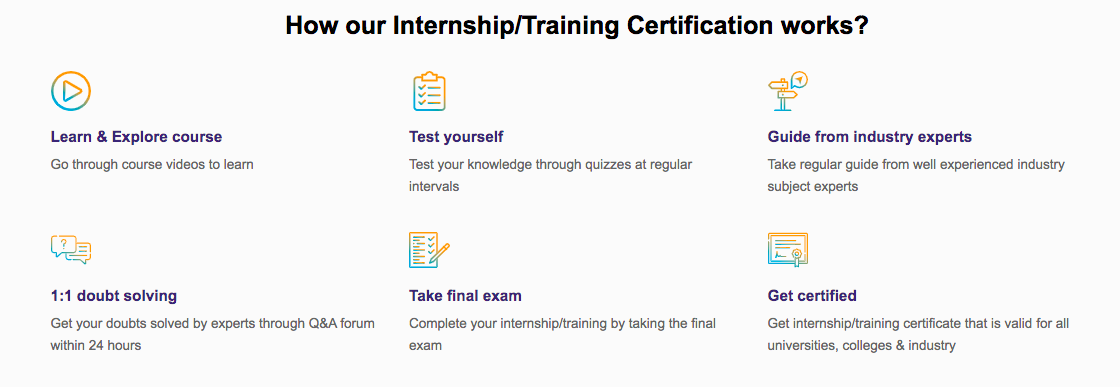
Since sending a file via email or some other ways of communication can often damage the file, people have been sending PDFs as one of the primary formats for a variety of content. However, given that PDFs aren’t very user friendly and hard to edit in general, we have brought a solution to the table. Introducing PDF Converter Ultimate, a state of the art mobile app converter that will help you with converting PDFs to .txt format, and several other!
Top Software Engineering Courses
Here are some basic things to keep in mind when taking a look at this app:
● PDF Converter Ultimate allows you to convert any number of files of every file size
● Every conversion is done within a few minutes, even with the most complex files
● This app can convert both native and scanned PDFs
● PDF Converter Ultimate supports more than a dozen file formats
● Every converted file is in its optimal editing format once the conversion is done
● Turn off the app while converting in order to increase your battery life
● You can import files from Gmail, Dropbox, Google Drive, OneDrive and Box cloud services
How to convert a file with PDF Converter Ultimate
This app has a very simple user interface, which makes it super easy to use. The app’s main screen will guide you through the app without too many difficulties. Here’s a short guide on how to do your first conversion!
Step 1: Download PDF Converter Ultimate
This app is available on iOS and Android, so feel free to choose your prefered version! Once you’ve downloaded it, the app should show on your device. Tap on the icon to open it.
Step 2: Connect to your favorite cloud service
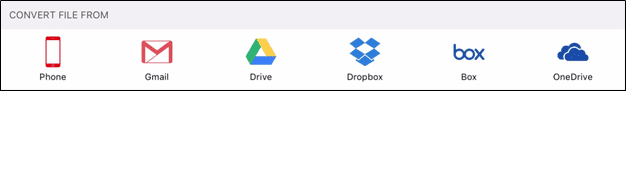
Once you open the app you will be looking at the app main screen. There will be 6 different ways of importing files shown on the top of your screen, one being from the internal phone memory and other 5 are the previously mentioned cloud services. Choose your favorite cloud service and tap on it. Doing so will allow you access to the files, but firstly you will need the app will ask for your login info.
Step 3: Select which PDFs you want to convert
Once you’ve entered your login information and approved the app permissions, the app will show you a list of PDF files available for conversion. Every PDF file you have within the service you logged into will be on this list, with the oldest being on the bottom and newest files on top of the list. It is important to note that the iOS version can convert only one file at a time, while Android has a batch conversion option available.
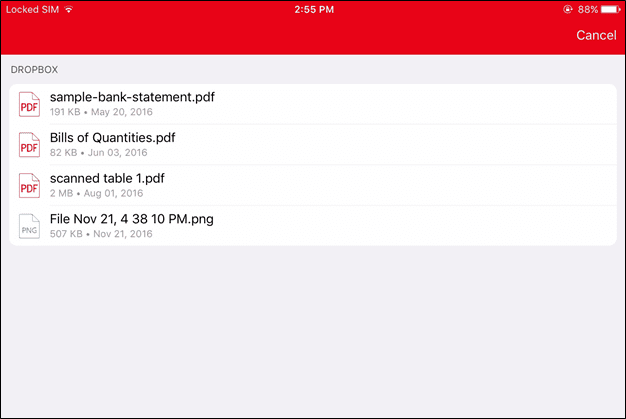
Step 4: Wait for the file to be converted
PDF Converter Ultimate will send your selected files to Cometdocs servers for conversion. Make sure you stay connected to the internet at all times while converting; otherwise the conversion process will be temporarily stopped. The converted file will appear on the main screen, just below the tab with the cloud services.
Step 5: Preview and open your new file
As soon as conversion is finished you will see that the icon to the left of the file has changed to a different shape and color. Tap on the file to give preview it, and if you click Open In in the bottom left corner of your device, the app will offer you a choice of apps available to edit this file.
We hope that you like the app and have enjoyed this short how-to! If you do like the app make sure you leave a comment and rate it on your app store of choice!
Cheers!
Empower your team. Lead the industry
Get a subscription to a library of online courses and digital learning tools for your organization with EasyShiksha
Request NowALSO READ: jims-rohini-organized-22nd-annual-convocation-ceremony
Get Course: Google-Adwords-for-Beginners